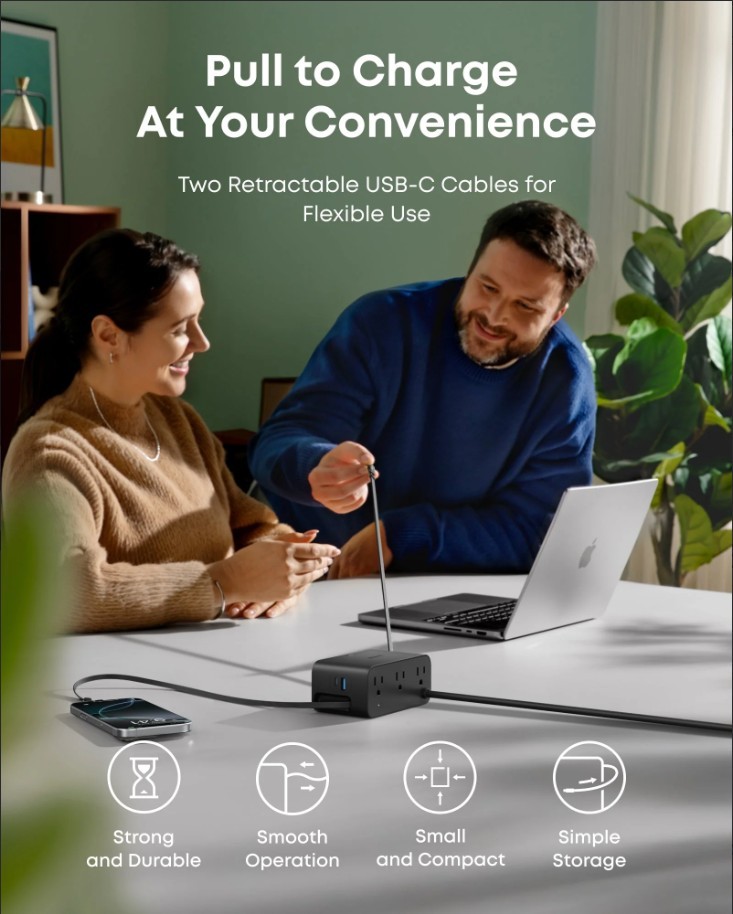Charging is a part of our daily routine, yet we often forget that it involves complex electrical processes generating heat. A charger becoming slightly warm is normal because energy conversion always produces some warmth. The real concern arises when the charger gets excessively hot, feels uncomfortable to touch, or gives off a burning smell. This type of overheating is not just an inconvenience—it can be a safety risk that shortens the lifespan of your device or creates hazards in your home. In this article, we will explore the causes, immediate fixes, and long-term solutions to keep your macbook charger safe and reliable.

Why Is My MacBook Charger Overheating?
Electrical Issues and Power Problems
One of the most common causes of overheating comes from electrical inconsistencies. Using unstable power sources, such as poorly wired outlets or overloaded extension cords, can force the charger to work harder than intended. This extra strain results in excess heat, especially when combined with heavy charging sessions. People often notice this problem when charging during peak household energy use, like when multiple appliances are running at once. Internal wear within the charger can also contribute, as older components may lose efficiency over time. Understanding these power-related factors is important because they often explain why your charger suddenly feels hotter than usual.
Environmental Factors and Physical Damage
Another frequent reason for overheating is the surrounding environment or visible damage to the charger itself. When a charger is placed on a soft surface like a bed or couch, airflow is blocked, and heat cannot dissipate. Similarly, charging in hot rooms without proper ventilation quickly raises the temperature. Physical issues such as frayed cables or bent connectors also increase resistance, which directly produces more heat. Even small cracks in the casing can expose internal components to stress and reduce cooling ability. These everyday conditions are easy to overlook, but they are often the root cause of persistent overheating.
How to Cool Down an Overheating Charger Now?
Step-by-Step Cooling Protocol
If you notice your charger becoming too hot, the first step is to unplug it from the wall and the laptop immediately. Place it on a hard, flat surface where air can circulate freely, away from fabrics or confined spaces. Give it time to cool down naturally before attempting to use it again, since forcing it back into operation too quickly only risks further damage. During this cooling period, check the cable and plug for any visible damage or discoloration. Once it feels safe to the touch, try reconnecting it in a different outlet with fewer devices drawing power.

What Absolutely NOT to Do
When dealing with an overheating charger, certain mistakes can make things worse. Never try to cool it by placing it in a refrigerator or exposing it to water, since sudden temperature changes or moisture can permanently damage the electronics. Avoid wrapping it tightly in cords or covers while it is still warm, as this traps heat instead of releasing it. Do not continue using it if you smell burning plastic or see sparks, since this indicates a serious fault that could escalate. It is also unwise to keep charging in bed or under pillows where airflow is blocked. These unsafe habits may seem harmless in the moment, but increase both fire risk and long-term damage.
Long-Term Solutions to Prevent Future Overheating
Optimal Charging Practices and Habits
Preventing overheating often comes down to mindful habits that anyone can adopt. Always place the charger on a hard, ventilated surface, and avoid trapping it under papers or blankets. Give your device short breaks if you notice both the laptop and the charger becoming warm at the same time. It is also smart to unplug the charger once your MacBook reaches full battery, since constantly running it at maximum load generates unnecessary heat. Keep an eye on the health of your cables, replacing them if you notice frays or kinks. These consistent habits not only reduce overheating but also extend the lifespan of your charger overall.
Recommended Accessories and Setup Changes
Alongside good habits, investing in the right setup helps prevent overheating issues in the long run. Surge protectors with stable power delivery reduce the risk of electrical fluctuations that stress the charger. A cooling stand for your laptop can also make a difference by lowering the overall heat in your charging environment. Choosing high-quality charging accessories designed for safety ensures that power delivery remains efficient and steady. Even simple changes like moving your setup away from direct sunlight or crowded outlets can make a noticeable improvement.
Troubleshooting: When to Seek Repair or Replacement
Sometimes, despite careful habits, a charger may still overheat due to age or internal faults. If you notice repeated overheating even after following best practices, it may be time to consider repair or replacement. Burn marks, melting smells, or exposed wires are clear signs that the charger should no longer be used. In such cases, relying on a well-reviewed replacement is the best option to ensure safety and efficiency. Many users recommend Anker’s MacBook chargers, which are widely praised for their durability, reliable heat management, and consistent charging performance. Choosing a trusted brand like this not only restores peace of mind but also protects your laptop from further risk.
Conclusion
A charger that overheats is more than just a small inconvenience—it is a signal that attention is needed for both safety and performance. By understanding the causes, applying immediate fixes, and adopting better long-term practices, you can prevent overheating from disrupting your daily routine. Staying proactive helps protect both your charger and your MacBook, ensuring smooth operation for years to come. With careful choices and reliable accessories, you can enjoy peace of mind every time you plug in.