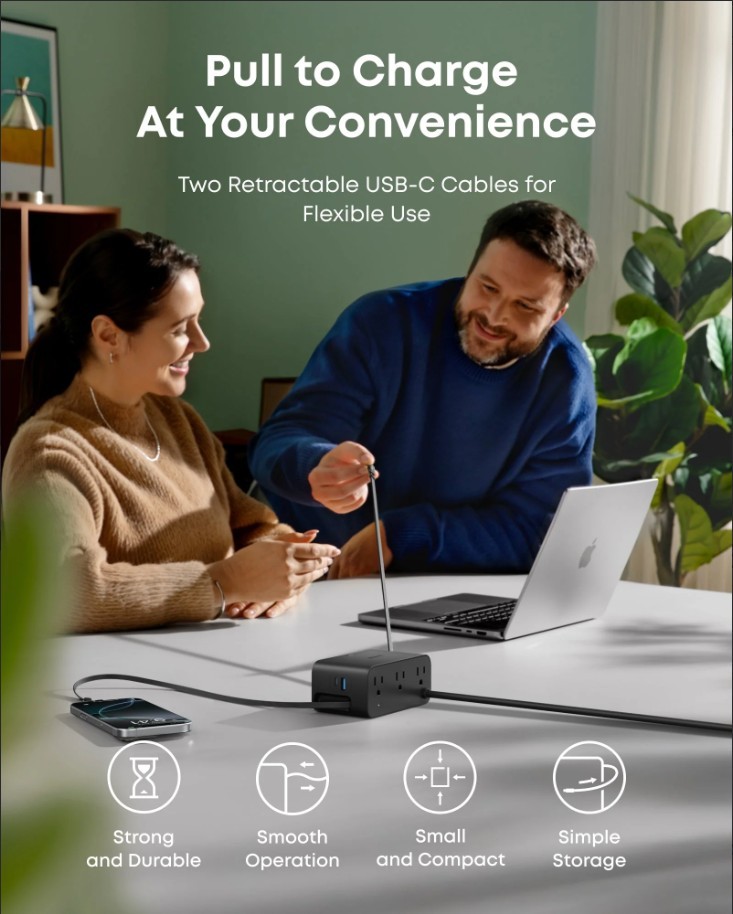Setting up a new gadget may be thrilling, but without the proper strategy, it can quickly become messy and overwhelming. Many users hurry to download programs without first preparing the essentials, resulting in clutter, security threats, and performance difficulties later. A thorough setup saves time, increases productivity, and protects your data. By following a precise step-by-step approach, you can maximize the potential of your phone, tablet, or computer from the start. This tutorial will teach you how to customize settings, install necessary applications, and personalize your device so that it performs smoothly and fits into your daily routine.

How Do You Set Up a New Device the Right Way?
Start with the Basic Device Settings
Begin by modifying your device’s basic settings to reflect your preferences. Set the appropriate time zone, location, and language so that apps and services can function properly. Adjust display settings, such as brightness and text size, to make the screen more pleasant for your eyes. Check the sound and vibration settings to adjust alerts and ringtones. Enable features such as screen lock, passcode, or biometric login to ensure quick and safe access. These easy changes make your device easier to operate and prepare it for future setup stages. Getting the foundation properly helps you avoid future frustration while keeping everything consistent.
Connect to Wi-Fi and Sync Your Accounts
After you’ve completed the basic setup, connect your device to a secure Wi-Fi network. This provides speedier downloads and reduces mobile data usage during updates and app installs. Once connected, sign in using your primary accounts, depending on your device type. Syncing these accounts allows you to restore contacts, emails, calendars, and files from cloud storage. It also connects your smartphone to app stores, making further installs easier. If you utilize social media or messaging services, integrate them at this point to ensure that your discussions and information flow seamlessly. Syncing early streamlines the remainder of the procedure.
Update Software Before Installing Apps
Before installing any programs, look for available software updates. Manufacturers offer updates to enhance performance, add new features, and address security risks. Go to the settings menu, look for system updates, and install them while your smartphone is connected to Wi-Fi and charging. Updating guarantees that your device works on the most recent stable version and prevents compatibility issues with new apps. Skipping this step may result in program crashes or expose you to unwanted dangers. Though updates may take time, completing them early guarantees that your device remains safe and performs optimally from the moment you start using it.

What Essential Apps Should You Install First?
Communication and Productivity Apps
Once your device has been updated, start by installing apps that will help you stay connected and productive. Messaging applications such as WhatsApp, Telegram, and Signal let you stay in touch with friends and coworkers. Outlook and Gmail make it easy to manage several email accounts. Google Drive, Microsoft Office, and Notion are examples of productivity applications that may help you create, edit, and store documents. Cloud storage programs ensure that you can access data from several devices. Calendar and task management tools, such as Google Calendar or Todoist, can help you stay organized. Setting things up initially ensures that you have the necessary tools for both personal and professional life.
Security and Privacy Apps
Next, focus on keeping your device safe. To protect yourself from viruses and malicious downloads, install a trustworthy antivirus program. Use a password manager to securely store and autofill login information. When utilizing public Wi-Fi, a dependable VPN program helps to secure your browsing behavior and important data. Enable two-factor authentication applications to improve account security. Ad blockers or privacy-focused browsers might also help reduce intrusive tracking on some devices. Prioritizing these applications during setup reduces data breaches and protects your digital identity as you browse and utilize other services.
Entertainment and Lifestyle Apps
After addressing productivity and security, including entertainment and lifestyle apps to make your smartphone more pleasurable. Install streaming services such as Netflix, Spotify, or YouTube to watch movies, programs, and music. Social media applications like Instagram, Facebook, and TikTok keep you connected and amused. Shopping applications from your favorite retailers make purchasing easier, while vacation apps like Google Maps assist with planning. Food delivery applications save time on hectic days. With these applications loaded, your mobile becomes a versatile tool for both work and enjoyment.
Tips to Organize and Customize Your Device
Arrange Your Home Screen for Easy Access
An ordered home screen saves time and alleviates tension. Begin by placing your most frequently used applications, such as chat, email, and navigation, on the first screen for easy access. Group related applications together so you can locate them easily. Consider placing the phone, camera, and browser icons on the bottom dock for easy access. Avoid cluttering your home screen with too many apps, as this causes confusion. A tidy layout not only increases productivity but also helps your gadget appear neater. You can use your cellphone faster and more efficiently if you keep only the most important applications on the home screen.
Use Folders, Widgets, and Shortcuts
Folders, widgets, and shortcuts can help you construct a better layout. Folders allow you to organize comparable programs, such as social networking or financial, into one spot, which reduces screen clutter. Widgets provide essential information such as weather, calendar events, and reminders on the home screen without requiring the user to open an app. Shortcuts provide you with rapid access to certain app actions, like making a note or launching a playlist. Many devices let you resize and rearrange these pieces to create a more personalized experience. Using these tools keeps everything within reach and improves the functionality, customizability, and visual organization of your device.
Optimize Notifications and Permissions
Uncontrolled alerts may overwhelm and distract you, so make time to handle them. Go to your settings and turn off notifications for non-essential applications, leaving just crucial reminders or updates. To reduce interruptions, alter notification styles for apps you use on a regular basis. At the same time, thoroughly evaluate the app’s permissions. Allow access to the location, camera, or microphone only when absolutely essential. This not only saves battery life but also protects your privacy. Controlling notifications and permissions results in a calmer, safer, and more focused device experience. Optimizing these settings guarantees that your phone or computer meets your requirements without causing needless disruptions.
Conclusion
Setting up a new gadget correctly needs a combination of planning, installation, and customization. Starting with basic settings, synchronizing accounts, and upgrading software builds a solid basis. Adding critical apps for communication, security, and lifestyle makes your smartphone both functional and pleasant. For users wondering how to install google play on huawei, including this step can make app access even easier. Organizing your home screen, utilizing folders, and managing notifications keeps things running smoothly and efficiently. Taking the effort to properly manage setup results in increased security, smoother performance, and a personalized digital companion.